The first blog I wrote on TechNinja was about the importance of helping our teens be good cyber-citizens. The amount of freedom kids can experience with technology can be scary.
Early on I provided my two boys (11 and 15) with access to technology, but with the caveat that I would be monitoring them closely. I have set up Find My iPhone on their phones. This allows me to find them quickly, and verify that they are where they say they will be. I have also synced their texting to my iMessage. This allows me to monitor their texts.
Really, I don't even check that regularly. But they know I have the ability to do so. Now, some of you may be thinking, "ewe, too invasive!", "what about their privacy?", or "how bad are your kids that you don't trust them?"... I understand those questions. So let me say that both my boys are wonderful! They are turning into fine young men. I am immensely proud of the both of them.
I also know that adolescence is full of pitfalls! And, I do trust my boys. I trust them to behave like the teens they are. I trust them to struggle with some decisions when presented with some opportunities. And there seem to be so many unfortunate opportunities.
Other parents have questioned me, "don't you think that they can just set up other email or text accounts?" Of course they might. But I feel that I'm setting up a standard of expectation, and backing it with action. I'm fairly confident that they've not set up alternative accounts. I generally don't comment or get involved in their text unless there is something really significant going on. I've only once had to talk with my oldest son about a text exchange. So, I try to give them some space. The oldest has even said that he doesn't mind my monitoring. I think it helps him feel safe with boundaries.
So. How set to this up?
You can set this up on any iDevice with OS6 (the latest update) or on your Mac computer if you have Mountain Lion. Android users, sorry... I don't have any experience for you. Perhaps some one out there can send us a solution.
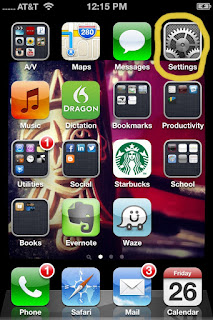 For an iDevice follow these steps:
For an iDevice follow these steps:First your child should 1. have the same iTunes account as you, and 2. have iMessage already set-up on his/her iDevice. Most likley they've done so, 'cause they seem to know intuitively how to do so!
Click on "Settings"
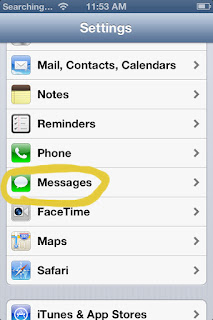
Click on "Messages"
Click on "Send & Receive"
You child's phone number should appear in your list. Click on their number, and a check mark will appear by it.
Adding a number onto your Mac Computer is equally simple.
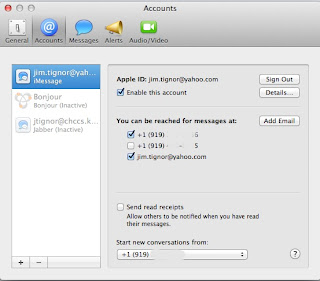 Again, your child should have iMessage already set-up on his/her iDevice. Open the program "Messages".
Again, your child should have iMessage already set-up on his/her iDevice. Open the program "Messages".Click on "Messages" in the top left corner, and then click "Preferences".
Next, click the number that you wish to add.
Addendum:
A parent emailed me and asked what to do if her child's phone number wasn't appearing in the list of options. Follow these steps to address this issue.
Remember from the prior post how to open your Settings, and go to Messages? Refer back to the prior blog if need be. You need to get to "Messages", than "Send & Receive", at the bottom in "Start New Conversation From" (circled in red), check the phone number.
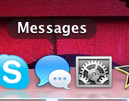
Now on your computer, open up "Messages".
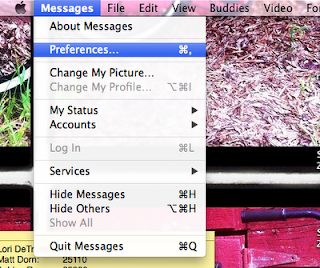
Next, click on "Messages" in the top left menu, and click on "Preferences".
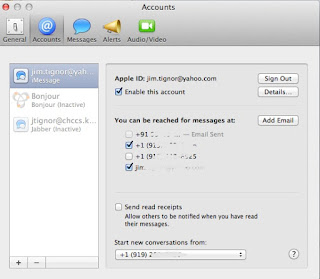
When the "Preferences" window opens, click on "Accounts". On the right side of the window, click on "Add Email". Add your child's phone number is the following format: 999-999-9999.
You will then be prompted with a message about a verification email. This email will be sent to the phone
That should do it! Email me with questions or thoughts!
Happy Parenting!





No comments:
Post a Comment